Options Window¶
Use the Options Window to configure JumpToWindow.
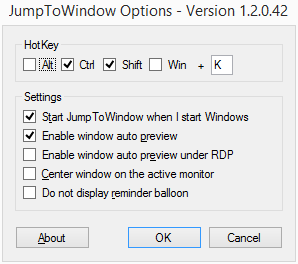
-
HotKey¶ Configure the hot key combination to invoke JumpToWindow.
-
Start JumpToWindows When I Start Windows¶ Configure whether JumpToWindow should start automatically when you login to Windows.
-
Enable Window Auto Preview¶ Enables Window Auto Preview.
-
Enable Window Auto Preview under RDP¶ Enables Window Auto Preview when running under Remote Desktop client.
-
Center Window On The Active Monitor¶ On a multi-monitor system, this will position the JumpToWindow window in the middle of the active monitor. Active monitor is the one that contains the mouse pointer.
Window Preview¶
Window Preview allows you to see a preview of a window before switching to it. This can be useful if you have several windows with the same title. You can preview the content of the window to make sure you select the right one.
There are two ways to activate window preview:
- Auto Preview. If Enable Auto Preview is enabled in the options window, JumpToWindow will show preview when you pause on an item in the window list in the main application window.
- Manual Preview. You can toggle window preview for the currently highlighted window manually by hitting Ctrl+P.
Note
Window Preview only works on Windows Vista or newer and only if Aero is enabled.