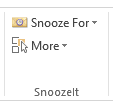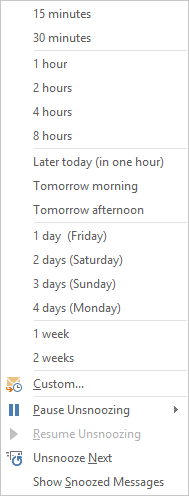SnoozeIt Commands¶
SnoozeIt user interface is represented as buttons on the Outlook Ribbon Home Tab and commands on the right-click menu. It is optimized for fast access.
SnoozeIt Commands¶
-
Snooze For Drop Down¶ Most of SnoozeIt command are located under this button. Click it to expand a drop-down menu.
-
Snooze For Predefined Duration¶ SnoozeIt has a number of predefined durations, such as “30 minutes”, “1 hour”, “2 hours”, etc. Use it to snooze a message for this amount of time. Or you can use the Custom Duration Button below.
-
Custom Duration Button¶ Use this button to specify the exact due time or snooze duration.
-
Pause Unsnoozing¶ If you are busy and do not want to be interrupted by unsnoozed messages, you can temporarily pause unsnoozing.
-
Resume Unsnoozing¶ Resume unsnoozing when you are ready for new tasks.
-
Unsnooze Next¶ If you are done with all items in the Inbox, you can unsnooze the next message even if its time has not come yet.
-
-
More Menu¶ Click on this menu to see additional SnoozeIt commands. All commands listed below are located there.
-
Options Button¶ Opens the Options Window.
-
Tell A Friend Button¶ You love using SnoozeIt. So much so that you would like to share its benefits with a friend. Use this command to compose a note about SnoozeIt to your friend.
Rest assured - the email will not be sent without your approval!
-
Give Us Your Feedback Button¶ We would love to hear what you think about SnoozeIt. Send us a note, we are looking forward to hearing from you!
-
Help¶ Displays SnoozeIt User Guide.
-
Check For Updates Button¶ Check to see if a newer version of SnoozeIt is available.
-
About TechHit SnoozeIt Button¶ Opens the SnoozeIt About Window, where you can see SnoozeIt version and your license information.
-
Enter License Key Button¶ After you have purchased a license, use this command to enter your license key into the product.
-
Buy Now Button¶ Use this command to purchase a license key after you have taken the evaluation version for a spin and liked what you saw.
-