Options Window¶
You can configure settings which affect how some of the SnoozeIt commands work using the Options Window.
Snooze Tab¶
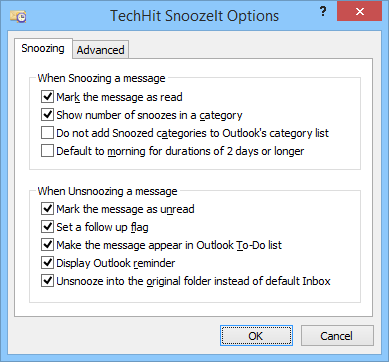
-
When Snoozing A Message¶ This set of options controls how messages are snoozed.
-
Mark The Message As Read¶ Mark messages as read when snoozing.
-
Show Number Of Snoozes In A Category¶ Assign a category with the number of times a message has been snoozed to every snoozed message.
-
Default To Morning For Durations Of 2 Days Or Longer¶ By default, when snoozing for 2, 3, 4 days, the snooze interval is set to exactly 48, 72, 96 hours. If you prefer that the message is unsnoozed in the morning of the corresponding day, enable this option.
-
-
When Unsnoozing A Message¶ This set of options controls how SnoozeIt notifies you about Unsnoozed messages.
-
Mark The Messages Unread¶ Mark the messages as unread when unsnoozing.
-
Set A follow up flag¶ Set Outlook follow up flag on the message. You can then sort your Inbox by the flag column to see all flagged messages at the top.
-
Make The Message Appear In Outlook To-Do List¶ Show this message in the To-Do list in Outlook’s Tasks pane.
-
Display Outlook Reminder¶ Display Outlook reminder window when a message is unsnoozed. If you click “Snooze” in the reminder window, SnoozeIt will snooze this message again for the amount of time you specify there.
-
Unsnooze Into The Original Folder¶ Enable this option to unsnooze message to the folder from which it was snoozed. By default, messages are unsnoozed into the default Inbox.
-