Configure Folder Locations Window¶
Use the Configure Folder Locations Window to specify which folders you would like QuickJump to include or exclude from its index. You can access this window under the Tools menu in the Main QuickJump Window.
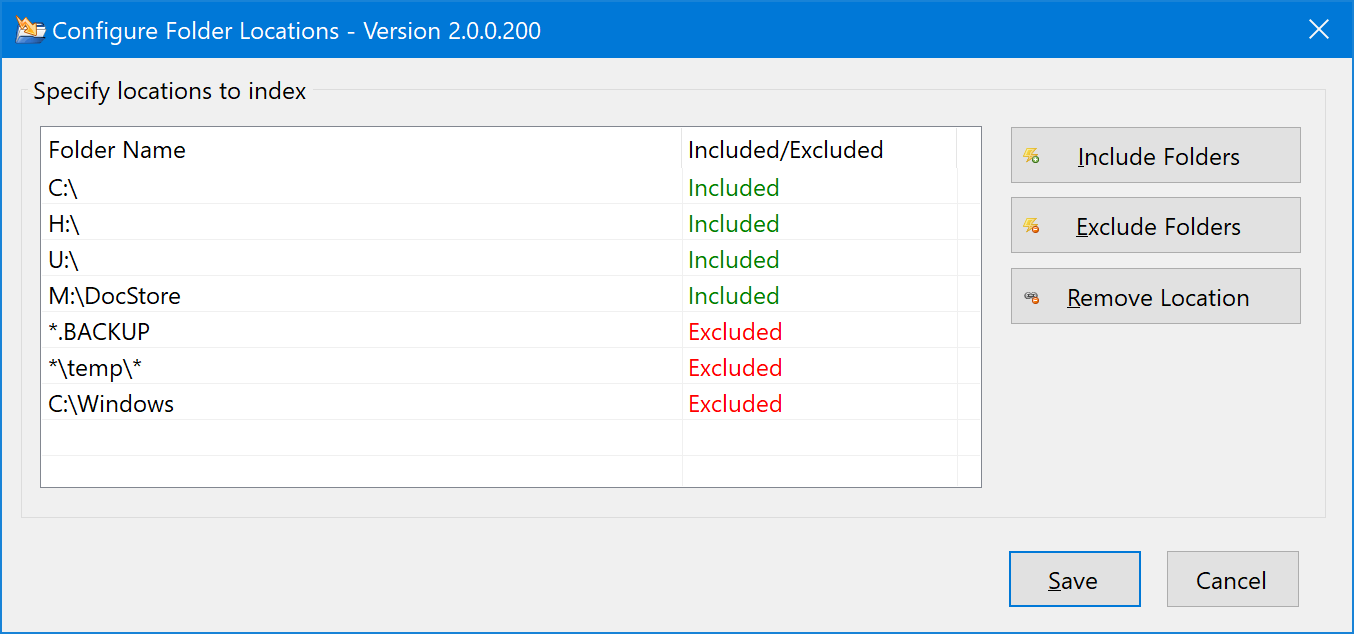
-
Include Folders¶ Add a new folder tree to the list of included locations.
Tip
If you would like to type or copy and paste folder path, hold down the Shift key while clicking on this button. This will open a window where you can enter folder path directly, instead of the usual “Browse for Folder” dialog. This can be used to add UNC path.
-
Exclude Folders¶ Add a new folder tree to the list of excluded locations.
Just like with “Include Folders”, you can Shift+Click this button to bypass the “Browse for Folder” window. See the Tip above.
-
Remove Location¶ Remove selected location from the list.
Using wildcard patterns¶
QuickJump supports wildcard patterns for Include and Exclude locations. Special characters “*” and “?” are supported.
Please note that wild card patterns do not define new locations. They modify
existing locations, which must be defined by an Include location without a wild
card. For example, if you define an include location C:\ and you would like to
exclude all subfolders of any folder named “temp”, you would add an Exclude Location
using wildcard *\temp\*. Note that to exclude the folder “temp” itself, you would
use *\temp.
To enter a wildcard pattern, Shift+Click on Include Folders or Exclude Folders.