Snoozing Outlook Email Messages¶
Why Snooze Outlook email¶
Many Outlook users use the Inbox as a To-Do list. We keep messages in the Inbox as reminders of things we need to do and follow up on in the future. The problem with this approach is that before long, the Inbox has too many messages and it is hard to see what is important to do when.
- Things fall through the cracks.
- Scrolling the message list up and down, looking for what to work on now takes too long.
- A huge Inbox becomes a source of constant stress.
Imagine if your Inbox only had the messages on which you need to work in the next few hours and you did not need to worry about missing any important items that need to be actioned in the future. This would be a very manageable list. You could glance at it and find what is important to do right now. This is exactly what you can achieve with by using snoozing Outlook messages.
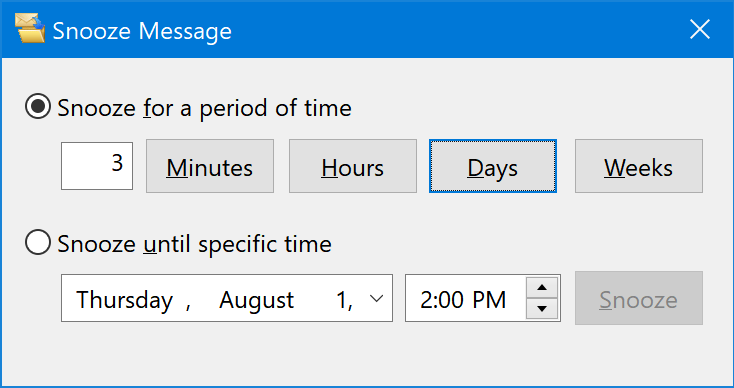
How to manage the Inbox by Snoozing messages¶
To keep your Inbox small and manageable, snooze all messages on which you do not need to act in the next few hours. Simply select one or more messages, click the SnoozeIt Drop Down and select either a pre-defined interval, or custom time when you would like the message to re-appear in the Inbox.
At the specified time, SimplyFile will move the message back and notify you that it is time to work on it. If you are not ready at that time, you can snooze it again.
The idea is very simple, but you will see how effective this approach is. Seeing and empty Inbox at the end of the day and an almost empty Inbox during the day is a very rewarding feeling! It is well worth investing a bit of effort to get used to this way of working.
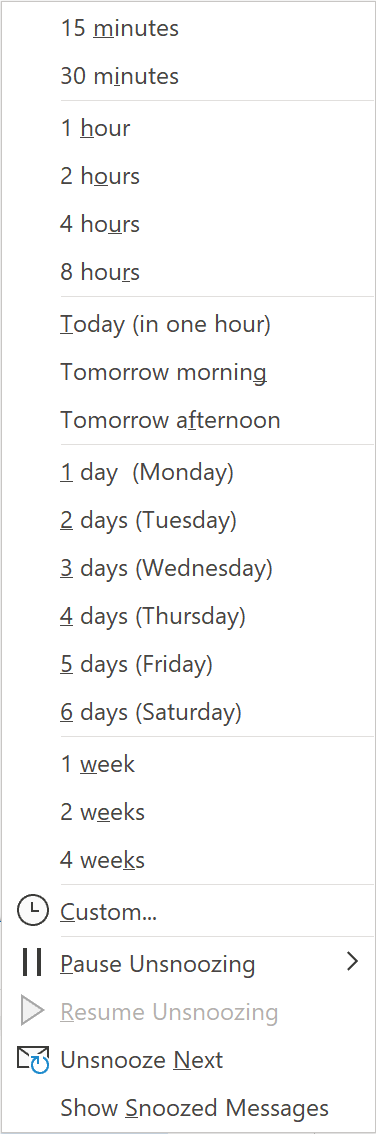
Follow up on sent messages¶
Starting with version 5.4.0.5400, SimplyFile has the “Send and Snooze” command. The “Send and Snooze” button is located on the Message tab of the Ribbon in the “Compose new email” Outlook window. (It is not available in the inline reply).
Prior to version 5.4.0.5400, you can use the following method. If you are sending a message and would like to set a reminder to follow up on it in the future, you can do that too. Simply BCC yourself on the email, then snooze the copy you receive in your Inbox.
If you forgot to BCC yourself you do this instead:
- Open the Sent Items folder.
- Select the message.
- Hit Ctr+C then Ctrl+V to make a copy of the message.
- Snooze the copy.