How to prevent Outlook from disabling add-ins
Outlook sometimes disables add-ins if it believes that an add-in is interfering with Outlook's functionality. In some case, it is not the fault of the disabled add-in. Outlook can be overly aggressive here.
Note: If and add-in is already disabled you will find instructions on how to re-enable a disabled Outlook add-in here.
If you rely on some add-ins and it is important for you to force that they stay enabled, follow these instructions to prevent Outlook from disabling the add-ins.
There are two ways to achieve this:
- If you are a system administrator, use the group policy. Download Microsoft Office ADMX templates and use a group policy to configure the settings. The policy name is "List of managed add-ins". It is located under "Administrative Templates\Microsoft Outlook 2016\Miscellaneous". You will need to provide the Outlook add-in's ProgID.
- If you are an end-user or an administrator who prefers not to use group policy, you can use the registry. Read the rest of this article for details.
To force an Outlook add-in to always be enabled
To force and add-in to always stay enabled, create the following registry value.
Key.
Outlook 2016 and newer: "HKEY_CURRENT_USER\Software\Policies\Microsoft\Office\16.0\Outlook\Resiliency\AddinList"
Outlook 2013: "HKEY_CURRENT_USER\Software\Policies\Microsoft\Office\15.0\Outlook\Resiliency\AddinList"
Value Name. ProgID of the add-in. Instructions on how to find a ProgID for an Outlook add-in.
Value. 1 (String).
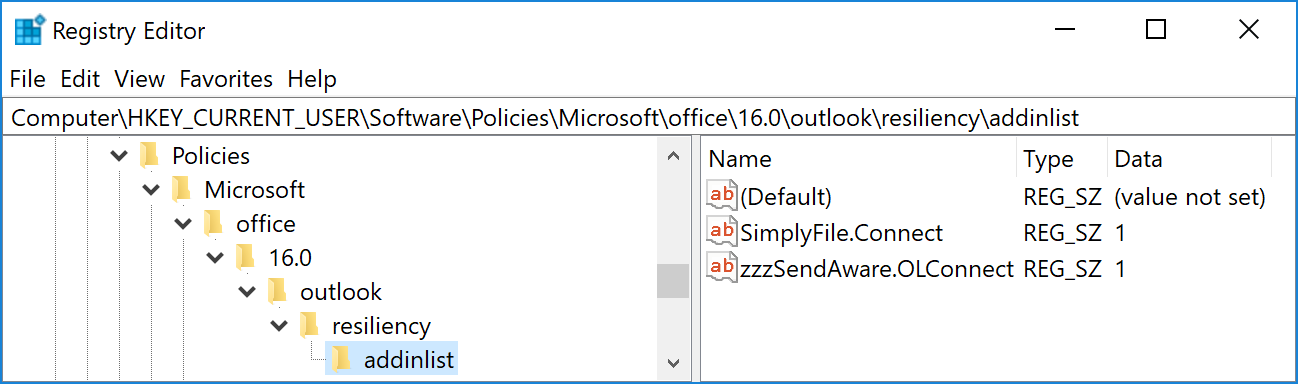
If you require more detailed technical information, you will find it in this Microsoft article.